- Courses
 Business Management
Business Management IT Networks and ITSM
IT Networks and ITSM Data Management
Data Management Software Development
Software Development Digital Transformation
Digital Transformation Graphic Design
Graphic Design
- Learning Paths
- Vendors






Learn Adobe Photoshop step-by-step through a series of Real World projects on a range of different photo editing jobs.
Each project is designed to teach you all the essential tools and techniques needed to master Photoshop.
Getting Around Photoshop
Basic Image Retouching
Selecting with Magic Wand, Quick Selection Tool & Quick Mask Mode
Replacing Backgrounds & Tweaking Color
Creating Text & Adding Effects
Image Tweaking & Effects
Retro Movie Poster
The Basics of Preparing Digital Photos for Print
Saving Photos for the Web
Non-Destructive Editing: Adjustment Layers and Masks
Non-Destructive Editing: Working with Smart Objects & Other Amazing Tools
Type Mastery
The Pen Tool: Working Creatively with Paths
Type Mastery 02: Text & Effects
Working with Presets
Project Essentials: Working for Print
Working with Illustrator
Filter Highlights
Special & Legacy Effects
Color Grading using Levels
Color Grading Using Curves
Retouching Techniques Part I
Retouching Techniques Part 2
Retouching: Liquify
Displacement Technique
Blending Modes Techniques & Effects
Working In Perspective
Compositing: Matching Color
Working with Lighting Effects
Organic Text
Advanced Selection Techniques
Large Project Design
Working with Camera Raw
This course is ideal for designers, marketers and anyone who is pursuing a career in graphic design.


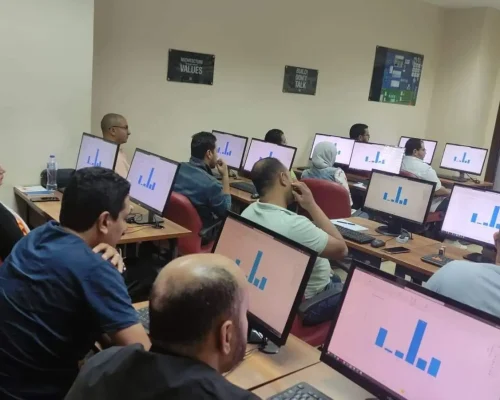


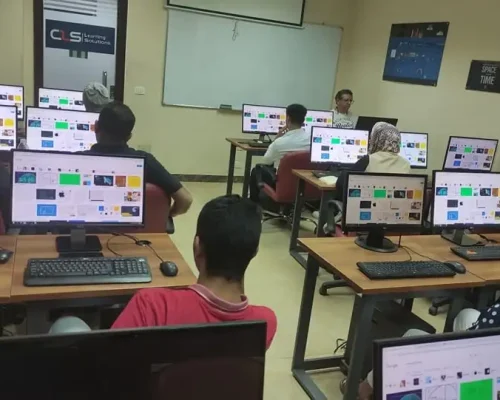
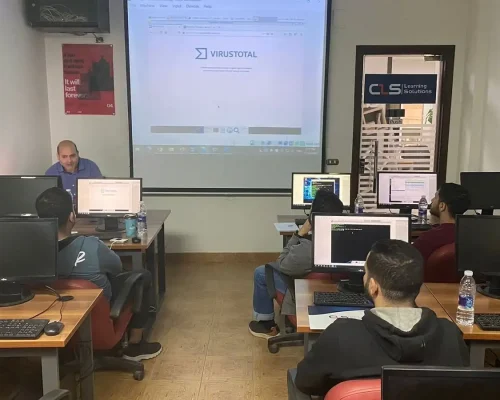




We have been in the market since 1995, and we kept accumulating experience in the training business, and providing training for more than 200,000 trainees ever since, in Egypt, and the MENA region.
CLS facilities are well-equipped with strong hardware and software technologies that aid both students and trainers lead very effective smooth training programs.
We provide our clients with the best solutions, customized to their specific needs and goals. Our team is highly qualified to answer whatever questions you have.
CLS is an authorized and accredited partner by technology leaders. This means that our training programs are of the highest quality source materials.
We keep tabs on every change in the market and the technology field, so our training programs will always be updated up to the World-class latest standards, and adapted to the global shape-shifting job market.
We select the best instructors, who are certified from trustworthy international vendors. They share their professional experience with the Trainees, so they can have a clear hands-on experience.
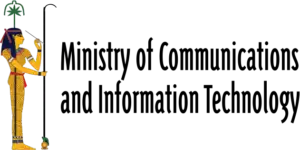

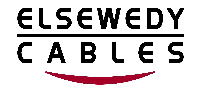





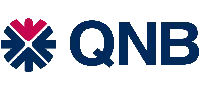





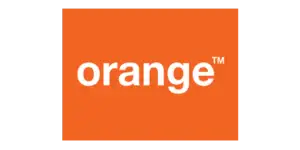


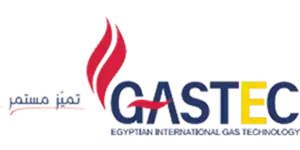














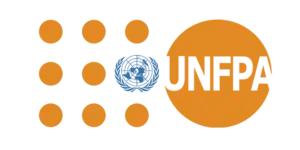


I`m attending now CEH Training with Eng Mohamed Hamdy ,CISSP Training with Eng Mohamed Gohar, I really learned a lot from him , everything here in CLS is very satisfying including facilities .
We took a series of courses as the digital Transformation Unit of the ministry . we just finished CRISC Certification Training with DR Adel Abdel Meneim . Thank you CLS for all your efforts, we really appreciate it
Me and my colleagues are working in a government Organization, We took a no. of cyber security trainings with CLS starting with CEH and CISSP. we liked every thing the instructors, the stuff and whole environment
I`m attending ASP.NET Core with MVC Training with Eng Mohamed Hesham , I really learned a lot from him , everything here in CLS is very satisfying including facilities .Thanks you all team.
Qualifying the cadres of digital transformation units in government agencies moving to the administrative capital .Thanks CLS
I`m attending ASP.NET Core with MVC Training with Eng Mohamed Hesham , I really learned a lot from him , everything here in CLS is very satisfying including facilities .Thanks you all team.
I`m attending now CRISC Training with DR Adel Abdel Meneim , I really learned a lot from him , everything here in CLS is very satisfying including facilities , locations and the team.
I`m attending ASP.NET Core with MVC Training with Eng Mohamed Hesham , I really learned a lot from him , everything here in CLS is very satisfying including facilities .Thanks you all team.

Seize the moment, Learn with CLS, The Top-Rated Training Provider in Egypt since 1995, 28 Years of Experience Training Businesses and People in Egypt and Mena region.
© 2024 - CLS Learning - Solutions | All Rights Reserved.