- Courses
 Business Management
Business Management IT Networks and ITSM
IT Networks and ITSM Data Management
Data Management Software Development
Software Development Digital Transformation
Digital Transformation Graphic Design
Graphic Design
- Learning Paths
- Vendors






Create professional page layouts for print and digital publishing.
Getting Started
Letter Creation
Simple Magazine Ad
Pyramid Pets Article
2-Page Simple Magazine Ad
Creating Basic Shape Elements
One-page recipe
Tours Map
Postcard Promotional
Retro Fashion Magazine Cover
The Newspaper – Design & Layout
The Newspaper – Graphics & Images
Multi-Panel Brochure
Brochure Graphics
Fundamental Publishing & Export
Movie Poster Design
Menu – Intro to Tables
Ghost Toys – Intro to GREP
Fiction Novel – Formatting a Book
Fiction Novel – Indexes, TOCs & Beyond
Fiction Novel – Creating a Cover
Working with Book Projects
Deck Design & Layout
Deck Design – Style & Graphics
Deck Design – Interactive Documents
Anyone Interested in Mastering Real World publishing projects including an advertisement, a magazine, a corporate brochure, a novel, a movie poster, a receipe book, a restaurant menu, a travel guide, pitch deck, and much more.
This course introduces you to the newest techniques and tools used in Adobe InDesign CC.


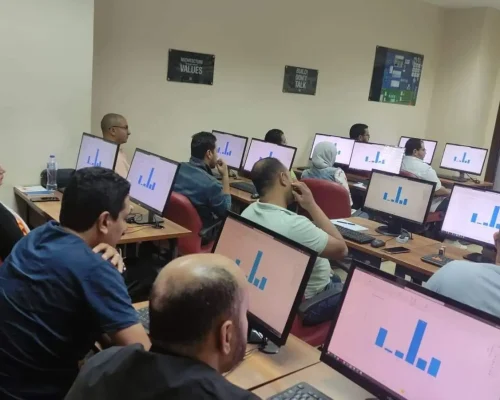


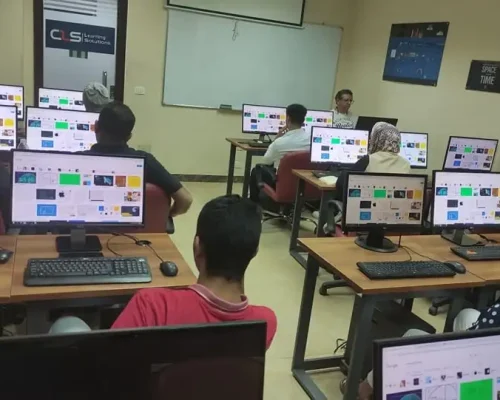
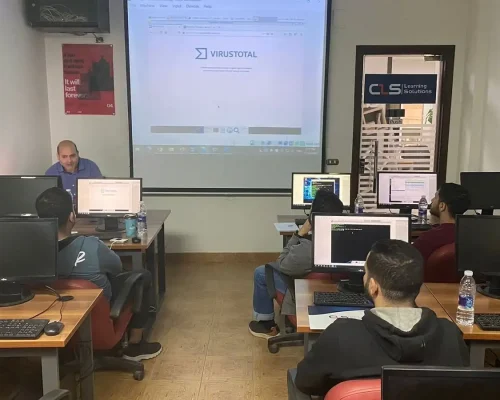




We have been in the market since 1995, and we kept accumulating experience in the training business, and providing training for more than 200,000 trainees ever since, in Egypt, and the MENA region.
CLS facilities are well-equipped with strong hardware and software technologies that aid both students and trainers lead very effective smooth training programs.
We provide our clients with the best solutions, customized to their specific needs and goals. Our team is highly qualified to answer whatever questions you have.
CLS is an authorized and accredited partner by technology leaders. This means that our training programs are of the highest quality source materials.
We keep tabs on every change in the market and the technology field, so our training programs will always be updated up to the World-class latest standards, and adapted to the global shape-shifting job market.
We select the best instructors, who are certified from trustworthy international vendors. They share their professional experience with the Trainees, so they can have a clear hands-on experience.
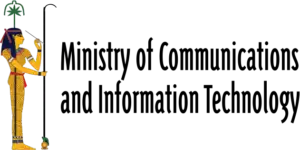

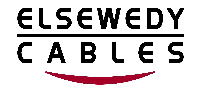





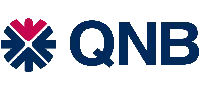





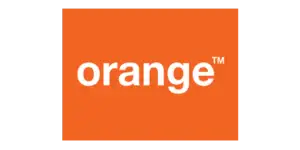


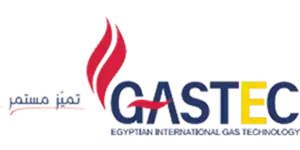














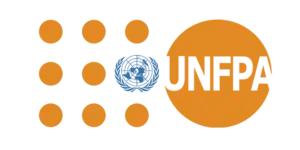


I`m attending now CEH Training with Eng Mohamed Hamdy ,CISSP Training with Eng Mohamed Gohar, I really learned a lot from him , everything here in CLS is very satisfying including facilities .
We took a series of courses as the digital Transformation Unit of the ministry . we just finished CRISC Certification Training with DR Adel Abdel Meneim . Thank you CLS for all your efforts, we really appreciate it
Me and my colleagues are working in a government Organization, We took a no. of cyber security trainings with CLS starting with CEH and CISSP. we liked every thing the instructors, the stuff and whole environment
I`m attending ASP.NET Core with MVC Training with Eng Mohamed Hesham , I really learned a lot from him , everything here in CLS is very satisfying including facilities .Thanks you all team.
Qualifying the cadres of digital transformation units in government agencies moving to the administrative capital .Thanks CLS
I`m attending ASP.NET Core with MVC Training with Eng Mohamed Hesham , I really learned a lot from him , everything here in CLS is very satisfying including facilities .Thanks you all team.
I`m attending now CRISC Training with DR Adel Abdel Meneim , I really learned a lot from him , everything here in CLS is very satisfying including facilities , locations and the team.
I`m attending ASP.NET Core with MVC Training with Eng Mohamed Hesham , I really learned a lot from him , everything here in CLS is very satisfying including facilities .Thanks you all team.

Seize the moment, Learn with CLS, The Top-Rated Training Provider in Egypt since 1995, 28 Years of Experience Training Businesses and People in Egypt and Mena region.
© 2024 - CLS Learning - Solutions | All Rights Reserved.